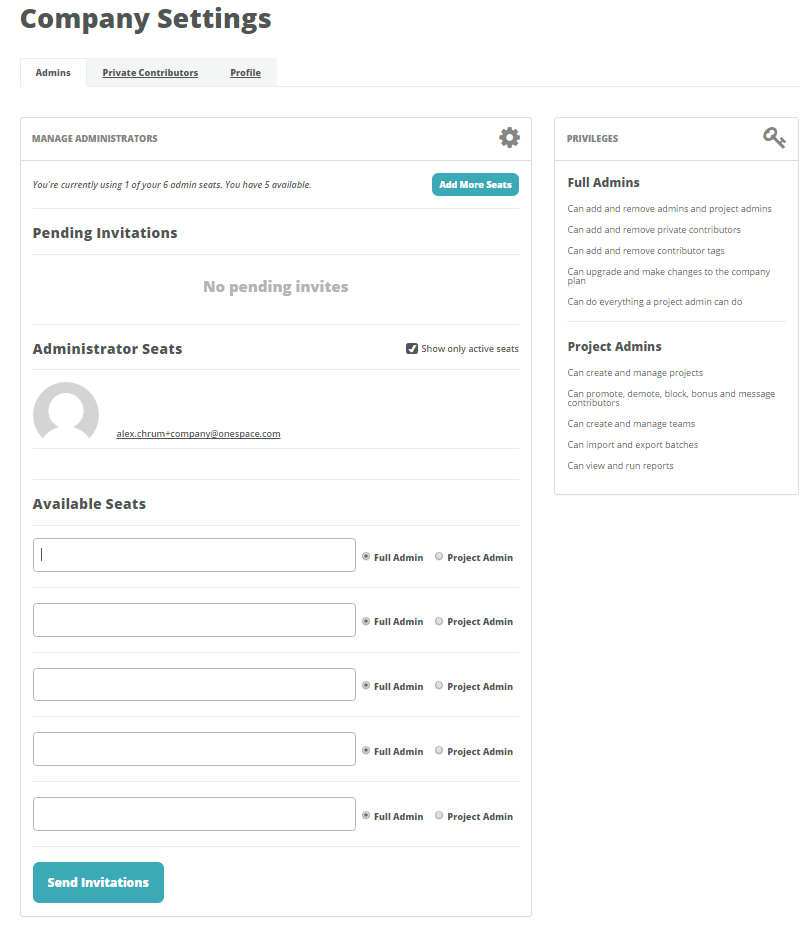Each Project Center plan includes a designated number of admin seats. An admin is a person that has access to the OneSpace Project Center platform as part of your company account. Depending on their privileges, they can do everything from creating and managing projects to upgrading your company's plan.
Types of Admins
There are two types of admins: Full Admins and Project Admins. Project Admins can only access your company projects, while Full Admins have control over important account information.
—Full Admins
- Can add and remove admins and project admins
- Can add and remove private contributors
- Can add and remove contributor tags
- Can upgrade and make changes to the company plan
- Can do everything a project admin can do
Project Admins
- Can create and manage projects
- Can promote, demote, block, bonus and message contributors
- Can create and manage teams
- Can import and export batches
- Can view and run reports
Managing Admins
You can manage your admin seats in the Admins section of the Company Settings page. The number of available seats is displayed at the top of this section, along with an option to add additional seats to your company’s account. On the right side is a breakdown of the two different types of admins and their privileges.
Admin invitations that haven't been claimed are displayed under the Pending Invitations heading. You can cancel a pending invitation at any time.Admin seats that are currently in use are shown under the Administrator Seats heading. If you'd like to deactivate an admin’s seat, you can do that here. You can also change an admin’s privileges (Full Admin vs. Project Admin). Use the checkbox to view deactivated admin seats.
Invite admins to join your company account under the Available Seats heading. All you need to do is enter the admin’s email address, select the account type, and click Send Invitations. We'll send them an email with instructions for creating their account.
COMPANY SETTINGS: MANAGE ADMINISTRATORS