We are continually adding enhancements and new features to Project Center. Read on to learn more about the recent features we've released:
- Archive Outdated or Unused Workflows
- Multi-select on Chain Export Settings
- View Quality Rating Data for Your Contributors
- Bulk Leveling & Contributor Proficiency Report
- Pay Contributors Variable Amounts Based on Inputs and Outputs
- View Step-Level Information on Workflow Monitoring
- Report Data on the Batch-Level
- Improved Input and Output Mapping Capabilities on Workflow Chains
- Customize Your Import & Export File with Pre- and Post-Processing on Chains
Archive Outdated or Unused Workflows
November 7, 2017
You now have the ability to archive a workflow, which can help you stay organized by hiding workflows you are not actively using from view. Archiving a workflow will maintain all of your batch history for the workflow, but will hide the workflow by default from Workflow Monitoring. Once a workflow has been archived, you will no longer be able to upload a batch to that workflow. You can unarchive a workflow at any time.
In order to archive a workflow, click on the link to ‘Manage’ the workflow from your Workflows page. Once you are on the Manage your Workflow page, you will see the option to ‘Archive Workflow’ in the top right. If you do not see this option, it means the workflow is part of a chain. Workflows which are part of a chain cannot be archived. Once you click ‘Archive Workflow’ all open work associated with this workflow will be canceled and the workflow will be moved into an archived state.

After a workflow has been archived, it will no longer appear by default on your Workflow Monitoring page. To view archived workflows, you must select ‘Archived’ as a status on Workflow Monitoring. You can also find archived workflows by clicking on the ‘View Archived’ link from your My Projects page.

Multi-select on Chain Export Settings
October 17, 2017
We recognize getting your completed work out of the system is a critical activity and so we have given you more flexibility to determine exactly what data you want to export. If you utilize workflow chains, you will now see a new export settings interface that allows you to easily select and deselect in bulk or selectively across any of the workflows in the chain. Additionally, we have made it more clear which data fields are selected and from which workflows to make sure you know you are getting the exact data you want.
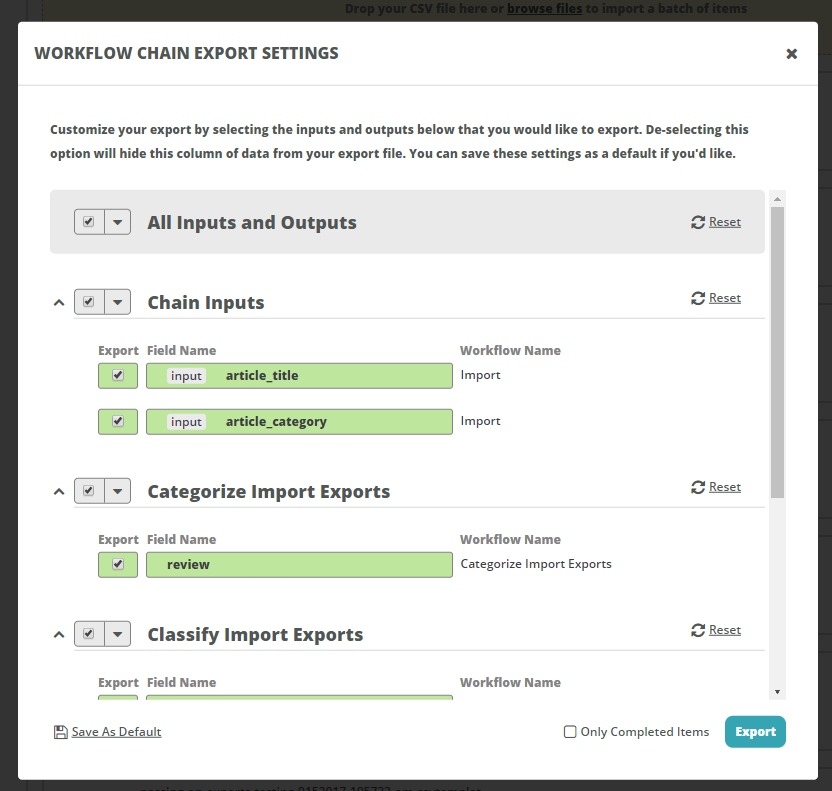
View Quality Rating Data for Your Contributors
October 1, 2017
When we launched Project Center, we introduced a Quality Rating that would be assigned to each submission made by contributors on our platform. This metric, in conjunction with approval rating, can provide greater context into the quality of contributors on our platform. Reviewers are able to assign between 1 and 4 stars to denote the level of quality of the submission. Now that we have collected enough data, we have surfaced this metric in various places within Project Center to help you manage contributor performance.
You can now see and use this data:
- Within contributor search as a filter
- On each contributor’s individual profile and history page
- Within any contributor performance report
Bulk Leveling & Contributor Proficiency Report
October 1, 2017
Manage your contributors more efficiently by promoting, demoting, and banning them in bulk. Simply run a report to decide who to take action on, paste their IDs into the leveling tool and go.

Access this tool via Manage Contributor Levels in the navigation side rail or from the relevant Manage Assignment page under Contributor Monitoring.
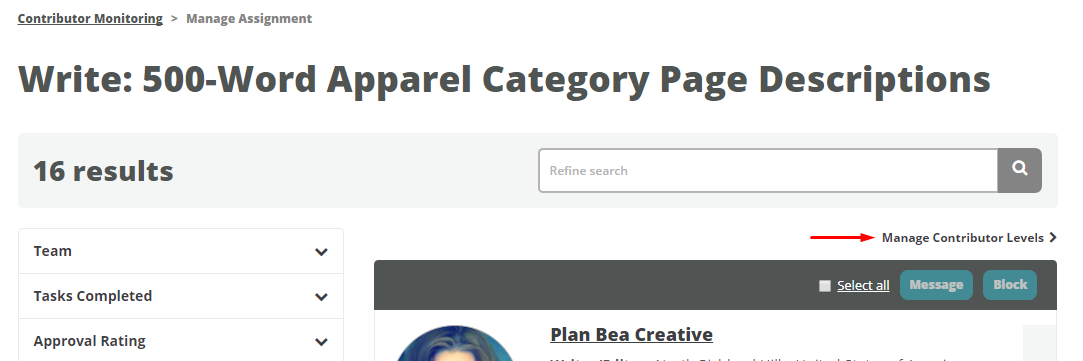
Access detailed contributor proficiency information via the Contributor Proficiency Level Report or directly on the Contributor’s History page.
Pay Contributors Variable Amounts Based on Inputs and Outputs
September 25, & October 24, 2017
Previously, the amount you paid per task within a workflow was a fixed amount. We now support the ability to pay different amounts for different tasks within the same workflow using custom logic.
The function used to determine pay is very flexible and can be based on either input or output data (or both). For example, you could use variable pay to pay per word in an article (output data). You could also use variable pay to compensate contributors differently for product descriptions with different categories (input data).
When contributors are working in Workstation, they will see that the pay per task is variable. When the task pay is based on input values, contributors will be able to see the exact payment amount for that task when they begin working on it. We can also display a custom message letting contributors know how their pay is calculated - this is particularly useful for tasks that rely on the output data to calculate the final payment.

Our implementation team will work with you to customize the right pay function for your workflow. Contact your account manager to arrange enterprise support if you would like to implement this feature on your workflow(s).
View Step-Level Information on Workflow Monitoring
September 15, 2017 & October 28, 2017
Workflow Monitoring has a new look and feel, making it easier to tell at a glance exactly where your items are in the workflow and take the appropriate action. Now instead of seeing a single count for all open items in a workflow, you can see exactly which step of the workflow those items are currently in.
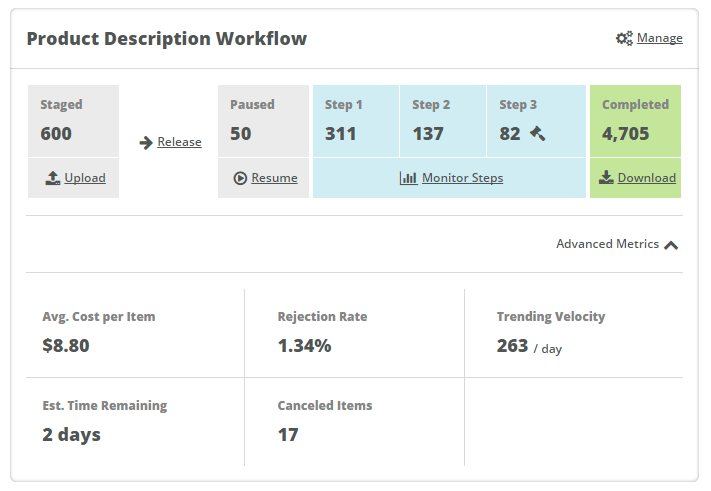
Take action on your workflow items with convenient call-to-action buttons right next to the relevant data. Here you can:
- Upload new items
- Release staged items
- Pause open items or resume paused items
- Monitor items that are currently open in the steps of your workflow
- Download completed items
- Review open items in the review step by clicking on the gavel icon
View additional metrics by expanding the Advanced Metrics section at the bottom of each workflow’s card. This section includes statistics for the average cost per item, rejection rate, trending velocity, estimated time remaining, and a count of the canceled items.
Click on the item count under each status to view a list of all items that are currently in that step. You can also filter by these statuses directly on the Workflow Item Search page.
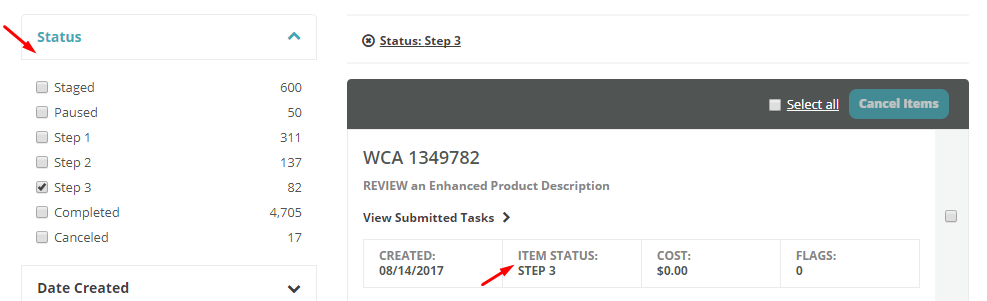
View these updates on the Dashboard, Workflow Monitoring, and Workflow Item Search pages. Learn more about Workflow Monitoring and Workflow Item Search in our help documentation.
Report Data on the Batch-Level
September 15, 2017
You can now get reports with data at the batch-level. Access this on the Reports section for the following seven reports:
- Contributor Performance
- Contributor Proficiency Levels
- Workflow Velocity
- Workflow Item Cost
- Workflow Item Aging
- Flagged Workflow Items
- Workflow Item Skip & Return Counts
Improved Input and Output Mapping Capabilities on Workflow Chains
September 9, 2017
Building a complex chain just got a whole lot easier and more flexible. When building a workflow chain, we ask you to map outputs from one workflow to the corresponding inputs in the following workflow. We’ve added additional flexibility to this mapping functionality. Now you have the option to to pull data from any previous workflow on the chain's path, even directly from import. This is helpful when the data you need is provided in a workflow several steps back in your chain.
To utilize this feature, simply select the workflow you would like to pull data from in the first dropdown of your mapping screen to get the list of available outputs to map. There is also an "Import" option in the dropdown. When selecting this, you can actually pull data that was provided on import to any workflow in the chain. From here, you can also create a new input that automatically gets added to the chain schema, allowing you to easily add inputs even late in the process of building the chain.
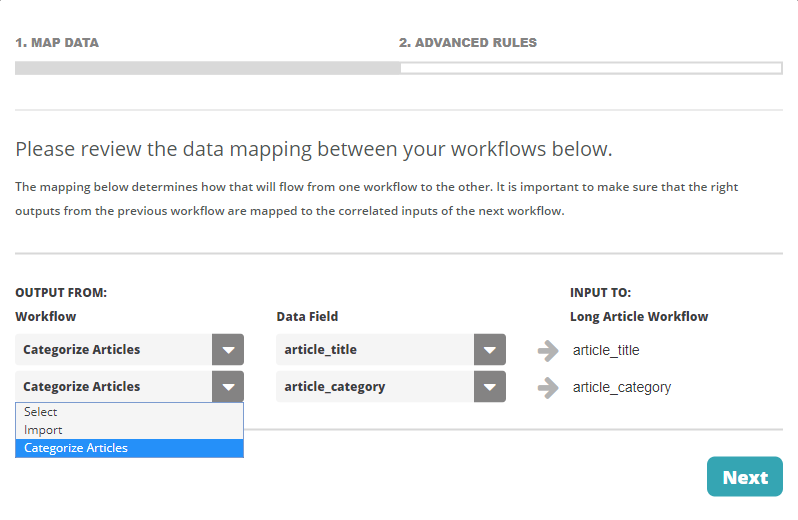
Learn more about Workflow Chains in our help documentation.
Customize Your Import & Export File with Pre- and Post-Processing on Chains
September 5, 2017
We now offer customization options to enable using nearly any file to get work in and out of the OneSpace platform. With pre- and post-processors, you are no longer restricted to importing and exporting data as comma separated values. For example, you can now use Excel-native .xls/xlsx files rather than .csv.
Our implementation team will work with you to customize the right import and export processor so that you can upload and download files that integrate seamlessly with your internal system.
Contact your account manager to arrange enterprise support if you would like to implement this feature on your workflow chain(s).
