The Contributor Monitoring page gives you a quick and easy way to assess the performance of the contributors who have worked for your company. You can access this page by clicking on Contributor Monitoring under Workforce in the left rail navigation.
By default, this page shows all of the contributors who have worked for your company. Use the search field and filters to refine your search.
View By
On the top right of the page, you will see two options: View by Team and View by Assignments.
VIEW BY TEAM, VIEW BY ASSIGNMENT
When you click on View by Assignment and choose an assignment, you’ll be taken to a page that contains all the contributors who have worked on that assignment.
NOTE:
You may notice that your contributors’ approval ratings and other statistics are different on different pages.
- When you're on the Contributor Monitoring page, the statistics are for all work submitted for your company.
- When you’re on the Manage Team page, the statistics are for all work submitted for that team.
- When you're viewing contributors by assignment, the statistics are for all work submitted for that assignment.
Filters
This page also contains several filtering options to help you quickly and easily identify high and low performers at your company.
On the left, you can filter by: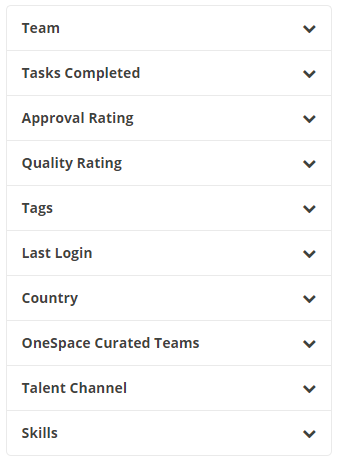
Team
View contributors who are on a specific team.—
Tasks Completed
View contributors with a certain number of tasks completed for your company.- 10,001+
- 5,001 to 10,000
- 1,001 to 5,000
- 501 to 1,000
- 51 to 500
- 0 to 50
Approval Rating
View contributors with a particular approval rating. A contributor's approval rating is the percentage of their tasks submitted for your company that have been approved.- 100%
- 91% to 99%
- 81% to 90%
- 70% to 80%
- Under 70%
Quality Rating
View contributors with a particular quality rating. A contributor's quality rating is an indicator of the quality of work produced on each of their tasks submitted for your company. This quality rating is a 4 star scale: 4 = excellent, 3 = good, 2 = poor, and 1 = inadequate. The facet option of "No Rating" exists when a contributor's work did not have a review step, therefore no rating could be applied.- 3 - 4 stars
- 2 - 2.9 stars
- 1 - 1.9 stars
- No Rating
Tags
View contributors with a specific tag that has been added to their profile.—
Last Login
View contributors by the time they last logged in to the WorkStation platform.- Last 24 Hours
- Last 3 Days
- Last Week
- Last Month
- Over a Month
Country
View contributors in a specific country.—
OneSpace Curated Teams
View contributors who are on a specific OneSpace Curated Team—
Talent Channel
View contributors that belong to a specific talent channel.- Your Company channel
- OneSpace Direct channel
Skills
Contributors with a specific skill listed on their profile.Contributor Information
The contributor monitoring page gives you a few key pieces of information about each contributor listed:
- Name
- Job Title
- Location
- Biography
- Skills
- Last Login
- Tasks Completed
- Approval Rating
Actions
There are four primary actions you can take on the Contributor Monitoring page:
- Tag: Add a tag to the contributor
- Message: Send a message to a contributor
- Remove from Team: Remove a contributor from a team
- Add to Team: Add a contributor to a team
Select the contributors you want to tag, message or add/remove from a team. To select all of the contributors shown, click Select All. Once you’ve selected contributors, you can click on the appropriate button to take action.
