To find contributors to add to your teams, use the universal search box at the top left of any page. You can also search for contributors whenever you create a new team. Search for contributors by skill, specialty, name, or any other identifying keywords.
Filters
The search results page contains several filtering options to help you find the most qualified people to add to your teams.
ON THE LEFT YOU CAN FILTER BY:
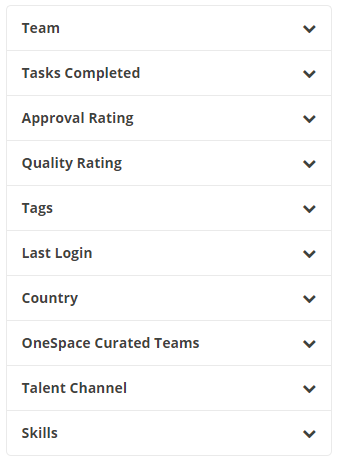
Team
View contributors who are on a specific team.—
Tasks Completed
View contributors with a certain number of tasks completed for your company.- 10,001+
- 5,001 to 10,000
- 1,001 to 5,000
- 501 to 1,000
- 51 to 500
- 0 to 50
Approval Rating
View contributors with a particular approval rating. A contributor's approval rating is the percentage of their tasks submitted for your company that have been approved.- 100%
- 91% to 99%
- 81% to 90%
- 70% to 80%
- Under 70%
Quality Rating
View contributors with a particular quality rating. A contributor's quality rating is an indicator of the quality of work produced on each of their tasks submitted for your company. This quality rating is a 4 star scale: 4 = excellent, 3 = good, 2 = poor, and 1 = inadequate. The facet option of "No Rating" exists when a contributor's work did not have a review step, therefore no rating could be applied.- 3 - 4 stars
- 2 - 2.9 stars
- 1 - 1.9 stars
- No Rating
Tags
View contributors with a specific tag that has been added to their profile.—
Last Login
View contributors by the time they last logged in to the WorkStation platform.- Last 24 Hours
- Last 3 Days
- Last Week
- Last Month
- Over a Month
Country
View contributors in a specific country.—
OneSpace Curated Teams
View contributors who are on a specific OneSpace Curated Team.—
Talent Channel
View contributors that belong to a specific talent channel.- Your Company channel
- OneSpace Direct channel
Skills
View contributors with a specific skill listed on their profiles.—
Contributor Info
The search results page gives you a few key pieces of information about each contributor listed:- Name
- Job Title
- Location
- Biography
- Skills
- Last Login
- Tasks Completed
- Approval Rating
Actions
There are two primary actions you can take on the contributor search results page:
- Message: Send a message to selected contributors
- Add to Team: Add selected members to one of your teams
