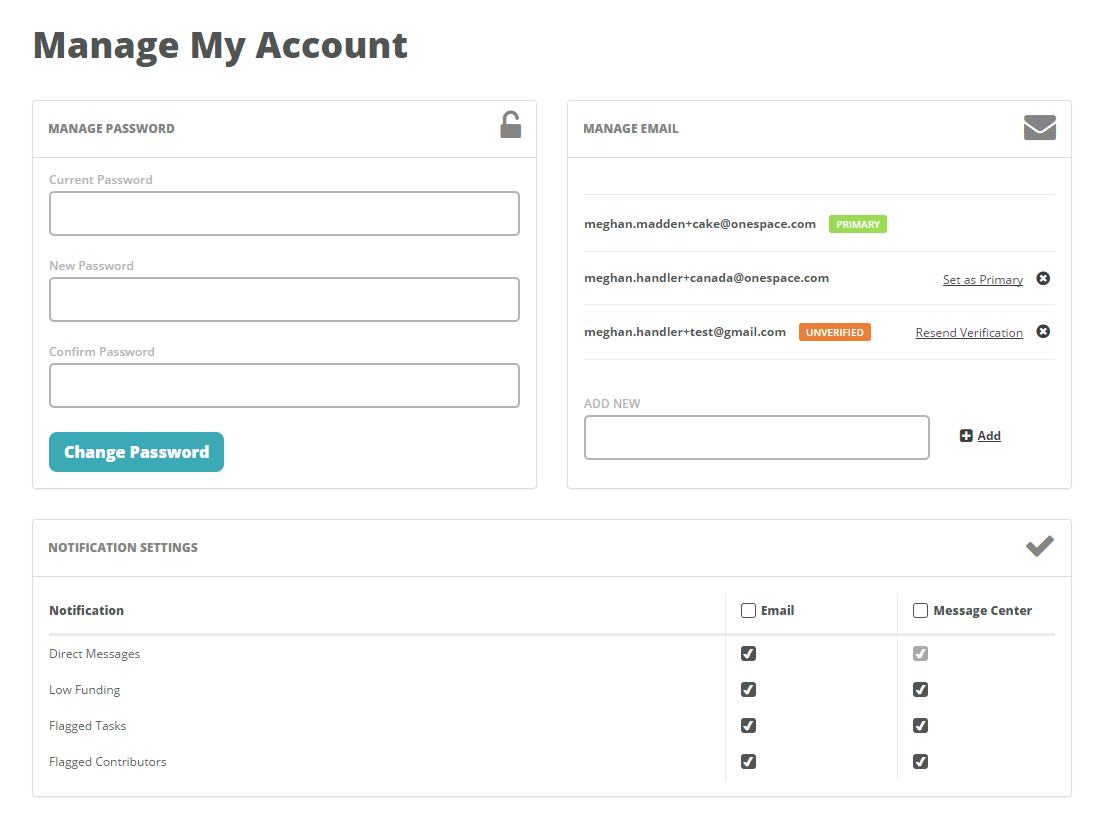The Manage Account page allows you to update your password, email address, and notification settings.
Manage Password
To update your password, enter your existing password, your new password, and then your new password again. Creating a unique and complex password enhances the security of your account.
Your password must be at least 8 characters and contain at least three of the following four categories: digits, uppercase letters, lowercase letters, and non-alphanumeric symbols.
Manage Email
To add a new email email address, type in your alternate email address and click Add. Adding an email address will automatically generate an email asking you to verify your email address.
If you did not receive the verification email, check your spam or trash folder. If you still cannot find the email, click Resend Verification to generate another email. You must verify your email address in order to set it as the primary email address for your account.
The primary email address associated with your account will receive notifications and batch exports. This is also the email address you should use to login to Project Center.
Notification Settings
The notification settings section allows you to control which notifications you receive, and to control if you receive notifications via direct email or via message center. There are four different categories of notifications you can subscribe to:
- Direct Messages
- Low Funding
- Flagged Tasks
- Flagged Contributors
Direct Messages
Direct messages are messages sent to your from freelancers or private contributors working on your Projects. While they are logged into Workstation, contributors have the ability to message the project admin associated with each Assignment. They are also able to respond to direct messages that you send them.
Low Funding
Low fundings notifications will be sent when your company is low on funds. By default, they will be sent when there are $100 or less in your account. To change the low funding trigger, open the Plan & Funding page and click on Set Low Funds Alert.
The low funding alert applies to your entire company. Any changes you make will impact the low funding notification for all project admins at your company.
We also send you a notification when you have a zero account balance and your account is completely out of funds. You are not able to unsubscribe from this notification.
Flagged Tasks
Flagged task notifications will be sent whenever a contributor flags a task on Workstation. Tasks that are flagged contain issues or present problems for the contributors, and may not be able to be completed. Flagged tasks should be investigated promptly to ensure the proper action is taken to resolve the issue. For more information on Flagged Tasks, refer to
Workflow Item Flags: How It Works.
Flagged Contributors
Flagged contributor notifications will be sent whenever a contributor is flagged by another contributor on Workstation. Contributors may be flagged by other contributors for consistently submitting poor quality work. Flagged contributor notifications should be responded to promptly, as you may want to
block that worker or remove them from your team. To see a list of all contributors who have been flagged, you should run the
Blocked & Flagged Contributors report.