Each assignment you create on Project Center has three primary components: Design, Settings and Workforce. The workforce is the group of contributors who have access to the assignment on OneSpace WorkStation.
Teams (Optional)
The first step in configuring your workforce is deciding which teams should have access.
Select a team to give its members access to the assignment. You can pick from your company teams or teams curated by OneSpace.NOTE:
If you choose a team that was curated by another admin at your company or by OneSpace, you’ll need to duplicate the team and create a new one in order to make changes such as adding or removing members. If you use a team curated by someone else without duplicating it, you won't be able to add or remove members.
DECIDE WHICH TEAMS SHOULD HAVE ACCESS
Location (Optional)
Once you add a team, you can refine contributor access based on location.
If you add a location to this list, only contributors who are on the chosen team(s) and in the selected locations will have access to the assignment on WorkStation.REFINE BASED ON LOCATION: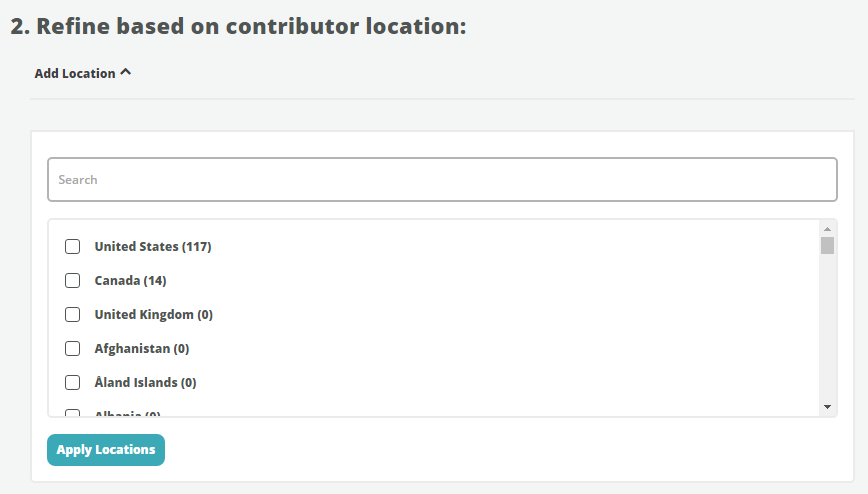
Contributor Channel (Required)
The final step in defining the workforce for an assignment is choosing the contributor channels that should have access.
There are two channels to choose from:
- Your company's internal channel (your private contributors)
- OneSpace (OneSpace direct contributors)
If you choose a team and a location, contributors must be in the designated location, part of the chosen team, and in the specified channel in order to have access to the assignment. If you don't choose a team or a location, any contributor who is part of the chosen channel will have access.
SELECT CONTRIBUTOR CHANNEL: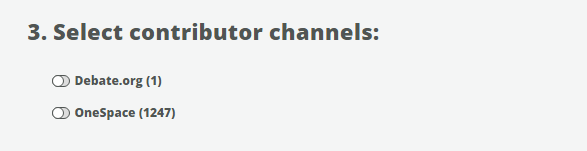
Total Contributors
At the very bottom of the page is the total number of contributors who have access to the assignment based on the parameters you set above. A minimum one contributor is required in order to save your workforce settings.
