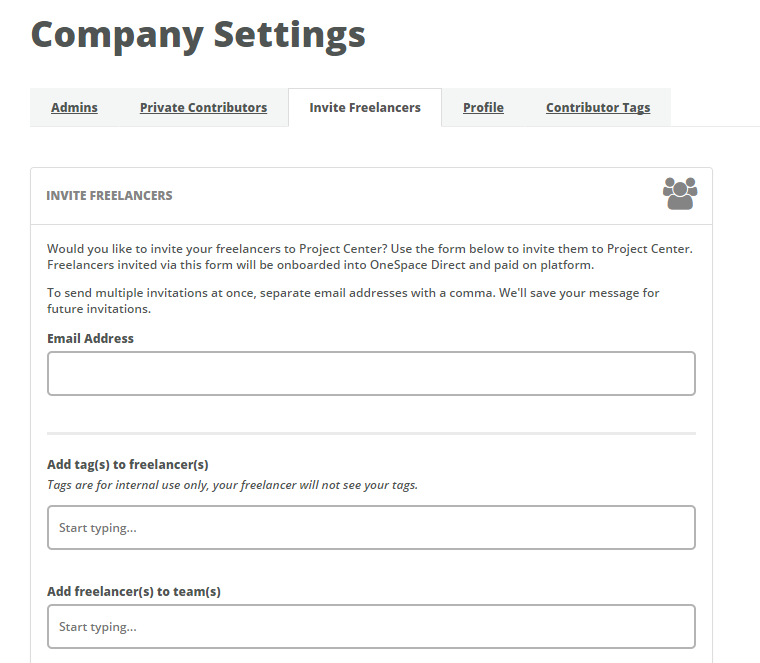Freelancers are contributors who work for OneSpace as part of the OneSpace Direct labor channel. These contributors will be paid on platform by OneSpace and will not use one of your Private Contributor seats.
You can search for freelancers to add to your team using Contributor Search. You can also invite freelancers to sign up for OneSpace Workstation.
Freelancers vs Private Contributors
There are two main differences between Freelancers and Private Contributors:
Method of payment
Freelancers are paid on platform directly by OneSpace. Private Contributors are paid off platform through your company. When you post an assignment for pay, freelancers will be paid the price specified in the assignment. Private Contributors will see the same assignment, but listed with $0.00 pay.
Freelancers have access to work from all clients who work with OneSpace. Private contributors work exclusively on your company’s projects and cannot browse WorkStation for projects from other companies.
Invite Freelancers
To invite Freelancers, click on your name in the top right hand corner of the screen. Select Company Settings and navigate to the Invite Freelancers tab.
Enter in the email address associated with the freelancer you would like to invite to complete work for your company. You can enter in multiple email addresses separated with a comma.
You can also apply tags and teams to the freelancers you invite.
Tags make it easier to organize and identify contributors.
Teams are associated with Assignments and will grant the freelancers you invite access to your work.
You can customize the message you send to freelancers, or leave the default message. Any changes you make to the copy of the message will be saved for you to use in the future.
Freelancer invitations that haven't been claimed are displayed under the Pending Invitations heading. You can cancel a pending invitation at any time.
Access to Assignments
To give freelancers access to one of your company’s assignments, go to the Assignment Setup page for that assignment, and scroll down to Workforce.
Under #3 (Select Contributor Channels) turn on the OneSpace Direct labor channel. You should also make sure that freelancers are added to the Team associated with that Assignment.