The Assignment Monitoring page gives you an in-depth look at the status and performance of the individual assignments that make up your workflows. On this page, you can manage your assignments, track your progress, and diagnose performance issues.
Accessing Assignment Monitoring
To access the Assignment Monitoring page, click onWorkflow Monitoring in the left rail navigation, and then click on Monitor Assignments next to the appropriate assignment name.
MONITOR ASSIGNMENTS
Managing Assignments
The Assignment Monitoring page has three primary ways for you to manage your assignments.
—
Gear Icon
—
Pause Assignment
ClickingPause Assignment pauses an assignment. When an assignment is paused, contributors do not see that assignment in their available work and cannot submit any corresponding tasks. You can resume an assignment at any time.
—
Work on This Assignment
ClickingWork on This Assignment allows you to complete a task in the assignment the same way one of your contributors would.
MONITOR YOUR ASSIGNMENTS
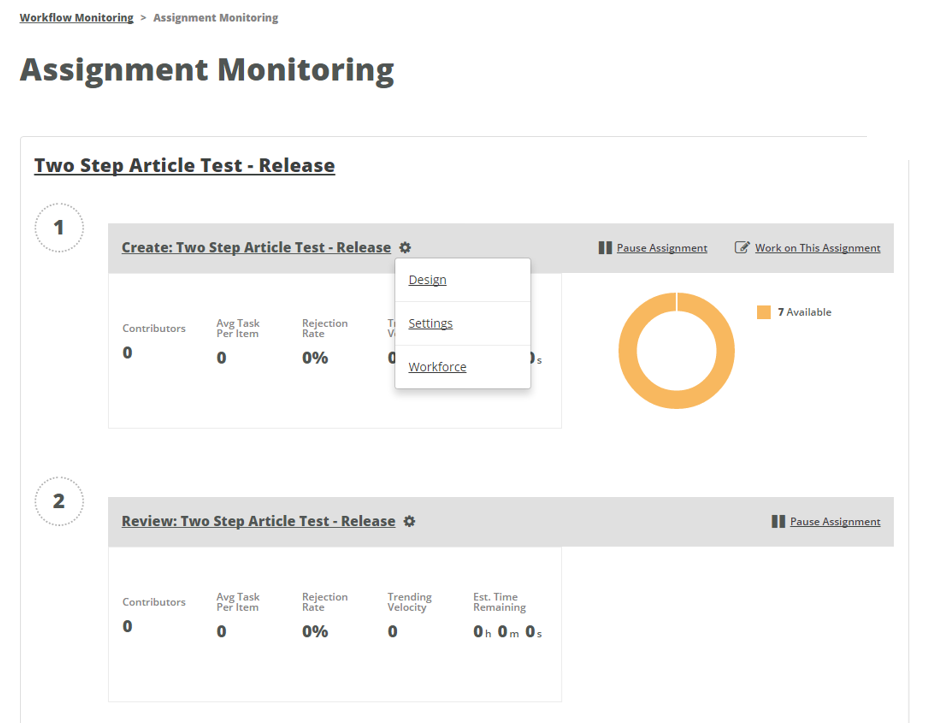
Tracking Your Progress
Each assignment on the Assignment Monitoring page has a circular graph that shows the progress of your tasks.
—
Completed
The total number of tasks that your contributors have successfully completed for the assignment.
—
Assigned
The total number of tasks that your contributors are actively working on for the assignment.
—
Available
The total number of tasks that are available for your contributors to work on.
—
In Review
The total number of tasks that are in the Review assignment of the workflow.
Diagnosing Issues
The Assignment Monitoring page allows you to easily identify performance issues with your assignments by surfacing several important metrics.
—
Last Submission
The last time a task was submitted for the assignment
—
Last Batch
The last time you uploaded a batch of tasks to the workflow the assignment belongs to
—
Contributors
The total number of contributors who have worked on the assignment
—
Avg. Tasks per Item
The average number of tasks it takes for a single workflow item to complete this step in the workflow
—
Rejection Rate
The rate at which contributor tasks are rejected (the total number of rejected tasks divided by the total number of submitted tasks). If this number is high, you may need to make changes to your instructions or offer additional training to ensure contributors understand your expectations.
—
Trending Velocity
The average number of tasks completed per day over the last 7 days. If this number is low, you may need to add more contributors to your assignment, increase your pay rate, or offer a bonus.
—
Est. Time Remaining
The estimated time it will take your contributors to complete the outstanding items in this assignment.
IDENTIFY PERFORMANCE ISSUES
